Great news! PSTN Calling in Belgium and Germany is now generally available: https://t.co/YiOPMNCgyc.
— Skype for Business (@SkypeBusiness) 2. November 2017
A few days ago, cloud PSTN calling plans for Skype for Business were released. Now you can get your Skype4B PSTN directly from the cloud. No more on-premise telephone (for most phone use cases) is required.
Please find the original announcement at https://techcommunity.microsoft.com/t5/Skype-for-Business-Blog/Calling-Plans-for-Germany-and-Belgium-now-available/ba-p/123340 . This post also redirects you to additional documentation at Technet.
This blog post is a quick overview on how to get your own PSTN calling plan, and how to get your local phone numbers (based on the process in Germany, as that is a process I did by myself).
Prerequisites
At the moment, Calling plans are available at Office 365 E1, E3 and E5 plans (see https://products.office.com/en-us/skype-for-business/calling-plans#requirements for updates). While E5 already includes the Skype Phone System by default, you need to subscripe to the Phone System if you subscribed to an E1 or E3 plan.
Calling plan
If you fulfilled the prerequisites in your Office 365 tenant, you now need to add a calling plan (https://products.office.com/en-us/skype-for-business/calling-plans#requirements). Calling plans can be received by using the form at the bottom of the page I linked earlier. Just select your country, your preference for an domestic or international calling plan and your currency to get your individual rate.
Local phone numbers and start.
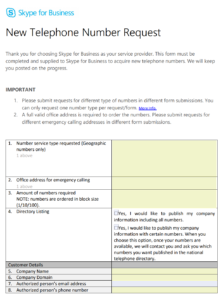 Once your calling plan is assigned to your subscribtion, you now can order your phone numbers. Get the required form from https://support.office.com/en-us/article/Manage-phone-numbers-for-your-organization-6b61cb3c-361c-48a8-a9ef-d81bddde27bb?ui=en-US&rs=en-US&ad=US ; you can find that link as well in your Admin Center in the Admin Centers – Skype for Business – Phone menu.
Once your calling plan is assigned to your subscribtion, you now can order your phone numbers. Get the required form from https://support.office.com/en-us/article/Manage-phone-numbers-for-your-organization-6b61cb3c-361c-48a8-a9ef-d81bddde27bb?ui=en-US&rs=en-US&ad=US ; you can find that link as well in your Admin Center in the Admin Centers – Skype for Business – Phone menu.
This form needs to be filled out; when done, you need to send this to ptneu@microsoft.com by mail.
(Hopefully, they will update the Word form order process in future to use a more business-like ordering system?- what about Microsoft Forms, anyway?)
Here in Hamburg, getting your phone numbers took about 3 hours after I sent the form.
After you received your number, go and assign them by Powershell or by using the Admin Centers – Skype for Business – Phone menu. When done, your users are ready to call.
Thats all. Start using your Skype4B client as a soft phone. With that comes great user experience (for a small organization like my own).